This is an experimental post written entirely with AI. It’s not meant to rank on Google (I’ve removed it from there) and it’s only here to demonstrate what AI can (and cannot) do.
Adobe Photoshop may wear the crown as the leading photo editing software, but its throne is anything but secure. With its hefty price tag and a learning curve that feels more like scaling a cliff, many of us find ourselves eyeing the exit, seeking refuge in simpler, more economical realms. Luckily, the digital kingdom is vast, and there are plenty of worthy heirs to the Photoshop dynasty that promises to deliver spellbinding imagery without the royal pain of emptying our coffers or bending our brains into pretzels.
This guide is your treasure map to the top 10 Photoshop alternatives of 2024, selected with precision after rigorous review and head-to-head battles of features, pricing, and compatibility. Whether your quest is for a tool that wields the power of a professional photo editor, a free and open-source charm, or a magical, easy-to-use app for your iPad, your search ends here. There’s a perfect match for every need and budget, ready to elevate your photographic prowess to regal heights.
Are you all set to uncover the gems rivaling Photoshop’s splendor? Let’s embark on this adventure!
Understanding the Shift

For years, Photoshop has reigned supreme as the go-to tool for photo editing. Yet, as we venture into 2024, it’s clear that this giant no longer holds a monopoly on our creative needs. Let’s dive into why expanding our horizons beyond Photoshop could be your best move this year.
Why Look Beyond Photoshop in 2024?
The sticker shock is real with Photoshop. Being tethered to Adobe Creative Cloud translates to a monthly or annual subscription fee, spanning from $9.99 to an eye-watering $52.99 a month. The catch? Stop paying, and you kiss access to your work and the software goodbye. For many, particularly hobbyists and those just dipping their toes into photography, this is a non-starter.
Then there’s the matter of complexity. Despite its versatility and power, Photoshop’s learning curve resembles a vertical climb. Its cluttered interface doesn’t help, often leaving users more frustrated than fulfilled, especially when their needs are basic. Not to mention, it’s a resource hog, capable of bringing even well-equipped computers to a crawl.
And what about innovation? Certainly, Photoshop hasn’t been snoozing, unveiling features in 2024 like the remove tool, lens blur, parametric filters, and more. Yet, there’s a catch—these goodies cost extra credits. Worse still, plenty of these innovations aren’t Photoshop exclusives. You’ll find similar or superior options in the arms of the competition.
Key Features to Look For in a Photo Editor
So, you’re in the market for a photo editor. What boxes should it tick? Here’re the essentials:
- Photo effects: What you need is a tool that’s a jack-of-all-trades—applying tasty filters, fine-tuning adjustments, and pulling off advanced edits like retouching and cloning should be a breeze.
- Content-aware fill: A smart editor that leverages AI or machine learning to fill gaps or ditch photo bombers is essential. Tap into the creative potential of expanding or swapping backgrounds with generative algorithms.
- Preset and custom drawing brushes: Creativity knows no bounds when you have a diverse palette of brushes, colors, and textures at your disposal. Bonus points if you can craft your own brushes or import others.
- Huge variety of plugins: Your photo editor should be a social butterfly, supporting a plethora of plugins, extensions, and add-ons to beef up its capabilities. Smooth integration with other software, cloud services, and social platforms is a must.
These features are just the tip of the iceberg but are quintessential for a photo editor in 2024 to make its mark. Above all, affordability, ease of use, and compatibility with your setup are non-negotiable. Stick around as we unveil some top picks that embody these ideals and more.
Affinity Photo
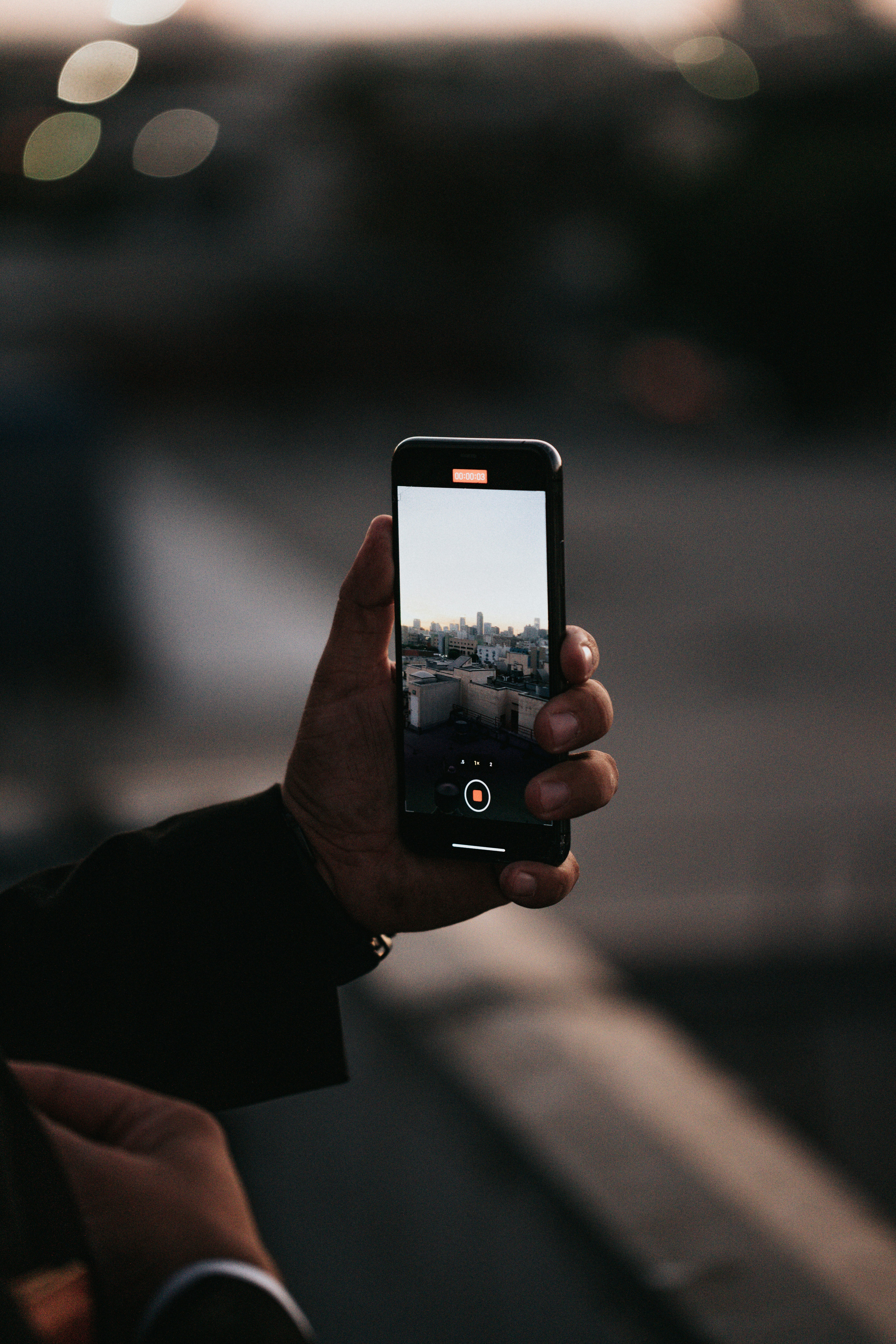
Affinity Photo emerges as a top-notch raster graphics editor crafted by Serif Ltd., compatible across iPadOS, macOS, and Windows platforms. It proudly stands as a crucial segment of the Affinity suite of creative software, which also includes Affinity Designer and Affinity Publisher.
This editor boasts a powerful and versatile palette of functionalities, capable of simple edits and sophisticated retouching to elaborate compositions and raster paintings.
Reasons to Choose Affinity Photo
Exploring why Affinity Photo might just be the perfect Photoshop substitute for you in 2024:
- Price: Without a doubt, Affinity Photo wins on affordability. Say goodbye to subscriptions — a single payment of $49.99 (or $19.99 for iPad) gets you access with free updates till version 3. Plus, snag the entire Affinity suite across all platforms with the Universal License for just $82.99.
- Performance: Expect nothing less than lightning-fast operations. Affinity Photo offers real-time editing, extensive image support, ultra-smooth pan and zoom, and rapid loading of hefty files. Its user interface is nothing short of sleek and intuitive, complete with customizable toolbars, panels, and workspaces.
- Features: Rivaling Photoshop, Affinity Photo comes loaded with a plethora of features — think photo effects, content-aware fill, brushes, layers, masks, adjustments, filters, and more. It even boasts unique aspects like the Persona mode, which transitions you seamlessly between workspaces tailored for specific tasks such as photo editing, liquify, tone mapping, and export.
- Compatibility: Boasting 100% file format compatibility across Windows, Mac, and iPad, Affinity Photo ensures you can continue your work irrespective of the device. It supports a comprehensive array of file formats, including but not limited to PSD, TIFF, PNG, JPEG, RAW, SVG, and PDF.
Limitations of Affinity Photo
Despite its impressive array of features, Affinity Photo isn’t without its limitations:
- Plugins: A notable shortfall is its limited support for plugins, extensions, or add-ons compared to Photoshop. This limitation may affect your editing breadth and workflow. Furthermore, it struggles with integration with other platforms or software, like cloud storage, social media, or online galleries.
- Learning curve: The switch from Photoshop’s interface and shortcuts to Affinity Photo might present a steep learning curve. Moreover, there’s a scarceness of online tutorials, guides, or resources, potentially complicating the quest for help or inspiration.
- Innovation: Updates for Affinity Photo tend to be less frequent and significant than those for Photoshop, potentially leaving it a step behind in the newest features and advancements. Additionally, it lacks some of Photoshop’s cutting-edge tools, such as the remove tool, lens blur, parametric filters, and more.
Affinity Photo stands as an excellent choice for those in search of a powerful, versatile, and affordable photo editor. However, it’s worth noting its drawbacks that might deem it unsuitable for certain users. Up next, let’s delve into another Photoshop alternative that takes a distinct approach to photo editing: Skylum Luminar.
Skylum Luminar

Skylum Luminar is a photo editing software that leverages cutting-edge Generative & AI technologies to bring your photos to the next level. This gem operates smoothly both as a standalone application or a plugin for giants like Photoshop, Lightroom, and Photos. Beyond its smart functionalities, Skylum Luminar stands out for its user-friendly nature, enabling you to craft spectacular images effortlessly.
Reasons to Choose Skylum Luminar
Why might Skylum Luminar become your go-to photo editor in 2024? Let me lay out the arguments:
- AI-powered: Skylum Luminar is equipped with an arsenal of AI tools ready to automatically refine your photos. This includes Sky AI, Atmosphere AI, Face AI, Skin AI, Portrait Bokeh AI, Enhance AI, and more. The suite also includes Generative tools like GenErase, GenExpand, and GenSwap, allowing you to manipulate backgrounds with finesse.
- Skylum Luminar features an intuitive and user-friendly interface, complemented by a slider-based control system. It also permits the utilization of one-click Presets for applying diverse effects and styles swiftly, or the creation of your own Presets for achieving a uniform look across your portfolio.
- Flexibility is another of Skylum Luminar’s strengths. Whether as a standalone app or a plugin for powerhouse programs like Photoshop, Lightroom, and Photos, it integrates seamlessly into your workflow. Compatibility with both Windows and macOS, along with support for all major file formats, makes it a versatile tool for photographers.
- As a frontrunner in photo editing, Skylum Luminar continuously introduces innovative features and enhancements, staying ahead in the dynamic world of photo editing. A standout feature is its Luminar Library, which simplifies photo organization and management.
Limitations of Skylum Luminar
Even with its impressive capabilities, there are some considerations to keep in mind about Skylum Luminar:
- The cost of Skylum Luminar may be a sticking point for some. At $79 for a lifetime license, or $59 for an annual subscription, it’s a bit steep compared to alternatives like Affinity Photo or GIMP. The Luminar Neo Bundle, though offering more value, still sits at $99.
- In terms of performance, Skylum Luminar can occasionally feel sluggish, particularly with heavy files or when multiple AI features are in play. It’s also a bit of a resource hog, potentially impacting your machine’s responsiveness and battery lifespan.
- When it comes to features, Skylum Luminar doesn’t quite match up to behemoths like Photoshop or Affinity Photo. Missing elements like layers, adjustments, filters, and sophisticated tools like retouching and healing could be deal-breakers for advanced users.
Skylum Luminar shines as a smart, easy-to-use, and adaptable photo editor, perfect for those looking to elevate their images with minimal fuss. However, its limitations might not make it the ideal choice for everyone. In the following section, we’ll explore another Photoshop alternative, CorelDRAW Graphics Suite, offering a fresh perspective on photo editing.
CorelDRAW Graphics Suite

The CorelDRAW Graphics Suite is your go-to ensemble of tools for creating that perfect vector art, sprucing up your photos, and piecing together print and web layouts. Within this bundle, you get CorelDRAW for those crisp vector creations, Corel PHOTO-PAINT for photo editing magic, and Corel CAPTURE for grabbing snapshots of your screen. This suite is a powerhouse for all your graphic design needs, enabling the creation of everything from sleek logos to comprehensive posters, and even detailed drafting projects and prototypes.
Reasons to Choose CorelDRAW Graphics Suite
Wondering why CorelDRAW Graphics Suite might just be your ultimate Photoshop substitute in 2024? Here’s the rundown:
- Price: Let’s talk numbers. CorelDRAW Graphics Suite comes in a lot friendlier on your wallet compared to Photoshop. Offering a one-off purchase price of $549 or the option to subscribe for $269 a year or $39 on a monthly basis. Plus, there’s a 15-day free trial to take it for a spin before fully committing.
- Features: Feature-wise, it’s a treasure trove. CorelDRAW Graphics Suite meets (and sometimes even beats) Photoshop with its array of photo effects, content-aware fill, diverse brushes, layers, masks, adjustments, filters, and the list goes on. It also brings some exclusive goods to the table, like the CorelDRAW.app, which allows for remote access and editing of your files—anywhere, on any device.
- Compatibility: Say goodbye to compatibility woes. With 100% file format compatibility with Photoshop, this suite lets you open, edit, and save PSD files like a dream, without compromising quality or information. It also caters to a wide array of other formats, including TIFF, PNG, JPEG, RAW, SVG, and PDF, to name a few.
- Performance: Speed and stability are part of the package. CorelDRAW Graphics Suite shines with optimized performance for both Windows and Mac, supporting the latest in tech like multi-core processing, 4K displays, and touchscreen functionality. It boasts a sleek, customizable interface, offering modes to suit your style and preferences, and toolbars and workspaces that adapt to your workflow.
Limitations of CorelDRAW Graphics Suite
Of course, it’s not all sunshine and rainbows. Here are some aspects where CorelDRAW Graphics Suite might fall short for some:
- Learning curve: If you’re cozy with Photoshop, the switch might feel a bit steep. It’s known for its steep learning curve, especially for those accustomed to the intuitiveness of Photoshop’s layout and shortcuts. Plus, it doesn’t boast as wide a selection of tutorials and resources, which might leave you scrounging for help or inspiration.
- Innovation: When it comes to updates and new features, CorelDRAW Graphics Suite tends to trail behind Photoshop. It’s not as quick on the uptake with innovations, lacking some of Photoshop’s advanced bells and whistles like the remove tool, lens blur, and others. This could leave some users wanting more.
- Integration: Looking for seamless integration with other software or platforms? Well, this might be a bit of a letdown. CorelDRAW Graphics Suite’s connectivity with cloud services, social platforms, or online galleries is not its strongest suit. And with a community that’s more secluded, finding plugins, extensions, or add-ons might be a challenge.
In essence, CorelDRAW Graphics Suite emerges as a robust, versatile, and wallet-friendly graphic design tool, marking its territory as a solid Photoshop alternative. However, its limitations could pose a point of contention for certain users. Next, we take a peek at another contender on the photo editing front: GIMP (GNU Image Manipulation Program).
GIMP (GNU Image Manipulation Program)

GIMP (GNU Image Manipulation Program) is a free and open-source raster graphics editor useful for a variety of tasks such as image manipulation, editing, drawing, and more. GIMP is accessible across multiple platforms including Windows, macOS, Linux, and other operating systems. Renowned for its versatility and power, GIMP is an excellent tool for photo editors seeking robust functionality and format support.
Reasons to Choose GIMP
So why set your sights on GIMP as your go-to Photoshop substitute in 2024? Let’s dive into the compelling reasons:
- Cost-Effectiveness: Absolutely at no charge, GIMP invites you to not just download and utilize its extensive features but also encourages modification, bug reporting, plugin development, and even donations to further enrich its ecosystem. Truly no strings attached.
- A Wealth of Features: Arguably on par with Photoshop, GIMP comes equipped with a plethora of features such as photo effects, content-aware fill, and an impressive arsenal of brushes, layers, masks, adjustments, and filters. Unique offerings like the Single-Window mode elevate your editing experience by allowing the management of multiple images simultaneously.
- High Compatibility: GIMP’s broad support for various file formats—be they PSD, TIFF, PNG, JPEG, RAW, SVG, or PDF—paired with flawless Photoshop file compatibility ensures a seamless transition between editors without the fear of quality or data loss.
- Customization Galore: Tailor GIMP’s interface, tools, and overall workflow to your preferences, making it a highly personalized editing environment. Expand its functionality further through an abundance of community-driven plugins, extensions, or add-ons.
Limitations of GIMP
While GIMP shines in many aspects, there are a few limitations to consider:
- Performance Hurdles: Dealing with larger or more complex files may reveal GIMP’s slower and occasionally unstable nature. Its demands on system resources can hinder machine performance and deplete battery life.
- Steep Learning Curve: Newcomers, especially those accustomed to Photoshop’s ecosystem, may find GIMP’s learning curve challenging. A relative scarcity of tutorials, guides, and resources exacerbates this, potentially complicating the search for help or creative inspiration.
- Paucity of Innovations: GIMP’s update cadence and the scope of new features tend to lag behind Photoshop. Missing out on advanced tools such as the remove tool, lens blur, and generative fills, among others, places GIMP a step behind in the innovation race.
For those on the lookout for a free, open-source, and feature-rich photo editor, GIMP emerges as a formidable Photoshop alternative. However, its limitations might deter certain users. In the ensuing section, we delve into another Photoshop alternative, Canva, offering a fresh perspective on photo editing solutions.
Canva

Canva is an online graphic design platform that provides tools for creating social media graphics, presentations, posters, videos, logos, and more. Canva is a free-to-use service that also offers premium features and content for a monthly or annual fee.
Recognized for its user-friendly approach, Canva is a popular and easy photo editor that empowers you to create stunning images with minimal effort.
Reasons to Choose Canva
If you’re eyeing Canva as your go-to Photoshop alternative in 2024, here’s why I believe it’s a solid choice:
- Free: The beauty of Canva lies in its accessibility. It is completely free for anyone to use, requiring no downloads or installations. Alongside, you gain access to millions of free photos, icons, fonts, and templates. Premium features or content, such as the Pro or Enterprise plans, or Canva Print service, are available if you choose to upgrade.
- Easy to use: Canva boasts a simple and intuitive interface, characterized by drag-and-drop functionality and a handy grid system. The convenience of one-click Presets to apply effects and styles, or the option to create your own Presets for consistency, is unbeatable.
- Flexible: Working seamlessly across any device—be it desktop, laptop, tablet, or smartphone—Canva ensures your creativity is never hampered by your choice of technology. The Canva app and Canva Create extension broaden where and how you can design.
- Innovative: Staying ahead of the curve, Canva consistently updates with new features and improvements. It resonates with cutting-edge trends and technologies in photo editing. Unique offerings like the Magic Studio leverage AI to produce copy, graphics, and videos, propelling your designs to new heights.
Limitations of Canva
Despite its allure, Canva isn’t flawless. Here are some considerations to keep in mind:
- Performance: At times, Canva’s performance might lag, particularly with larger or more complex files. The application of multiple Presets or Magic Studio tools can exacerbate this. Its dependency on a stable internet connection can also affect your work speed and reliability.
- Features: Canva may lack certain features that professionals might seek, such as layers, masks, adjustments, filters, and higher-level editing tools like retouching, cloning, healing, and liquifying found in Photoshop or Affinity Photo.
- Quality: The quest for perfection might hit a snag as Canva could yield lower-quality images, especially when resizing, cropping, or exporting. Moreover, the platform offers limited file format options including PNG, JPEG, PDF, and MP4.
Canva stands out as a great Photoshop alternative for those in pursuit of a free, easy, and flexible photo editor. However, its limitations make it worth weighing options carefully. In the next section, we’ll explore another Photoshop alternative, Procreate (for iPad), offering a distinctly different approach to photo editing.
Procreate (for iPad)
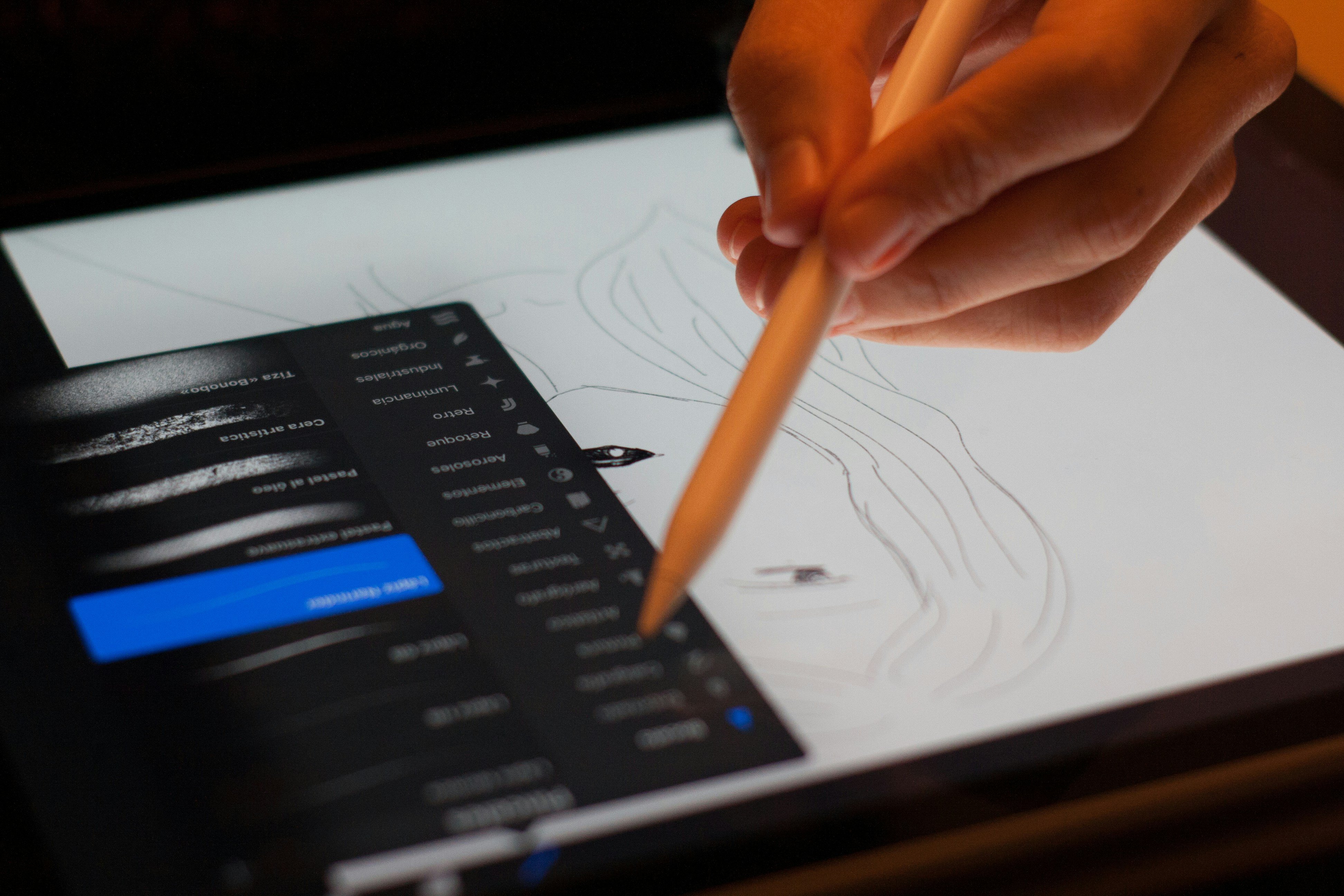
Procreate steps onto the scene as an exceptional digital illustration platform, specifically designed for iPad and Apple Pencil use. It’s not just another app; Procreate is a robust and user-friendly tool aimed to enhance the way you sketch, paint, and bring breathtaking images to life.
Award-winning and adored by a wide array of creatives – from professional artists to animators, and illustrators to letterers – Procreate stakes its claim prominently in the digital art world.
Reasons to Choose Procreate
Curious about why Procreate should be your go-to Photoshop alternative in 2024? Here’s why:
- Price: At an unbeatable one-time fee of $12.99, with the added bonus of free updates, Procreate is incredibly affordable. For those on the go, there’s Procreate Pocket for iPhone, priced at just $4.99.
- Features: Boasting an array of competitive features, Procreate is your all-in-one package for photo effects, brushes, layers, adjustments, and more. Unique to Procreate is the Animation Assist, a game-changer for creating seamless frame-by-frame animations.
- Compatibility: Designed to mesh perfectly with iPadOS and iOS, Procreate ensures your creations can flow freely between iPad and iPhone. It supports an impressive repertoire of file formats, including PSD and PDF.
- Performance: Experience smooth, responsive artistry with 120Hz performance on compatible devices, fully optimizing Apple’s ProMotion tech. Procreate’s interface is sleek, offering dark and light modes, and is entirely customizable to fit your workflow.
Limitations of Procreate
Despite its compelling features, Procreate is not without its limitations:
- Availability: Procreate limits its brilliance to iPad and iPhone users, sidelining artists who prefer using Windows, Mac, or Android platforms. Moreover, achieving the finest results necessitates an Apple Pencil.
- Learning curve: Transitioning from Photoshop? You might find Procreate’s interface and lack of Photoshop shortcuts a challenge. Additionally, there are fewer tutorials and resources available, which could slow down your learning pace and exploration.
- Innovation: While Procreate is undoubtedly powerful, its infrequent updates can make it seem a step behind Photoshop, especially in terms of new features and enhancements. Advanced Photoshop tools like the remove tool and lens blur remain out of reach.
As a potent Photoshop adjunct, Procreate shines for those in search of an intuitive, cost-effective digital art tool. Yet, its drawbacks might deter some. Next, we turn our attention to Krita, another Photoshop contender with a distinct take on photo editing.
Krita

Krita is a free and open-source raster graphics editor that can be used for image manipulation, editing, drawing, and more. Krita is available for Windows, macOS, Linux, and other operating systems.
Krita is a popular and powerful photo editor that can handle a variety of tasks and formats .
Reasons to Choose Krita
Here are some of the reasons why you might want to choose Krita as your Photoshop alternative in 2024:
- Free: Krita is completely free to download, use, and modify, with no subscription or hidden fees. You can also contribute to the development of Krita by reporting bugs, creating plugins, or donating to the project .
- Features: Krita has a rich set of features that can compete with Photoshop, such as photo effects, content-aware fill, brushes, layers, masks, adjustments, filters, and more. It also has some unique features, such as the Single-Window mode, which lets you work with multiple images in one window .
- Compatibility: Krita supports a wide range of file formats, including PSD, TIFF, PNG, JPEG, RAW, SVG, and PDF. It also has 100% file format compatibility with Photoshop, allowing you to open, edit, and save PSD files without losing any quality or data .
- Customizable: Krita is highly customizable, allowing you to change its interface, tools, and preferences to suit your needs and preferences. You can also extend its functionality with a huge variety of plugins, extensions, or add-ons, created by the community .
Limitations of Krita
Despite its many benefits, Krita also has some limitations that you should be aware of, such as:
- Performance: Krita can be slow and unstable, especially when working with large or complex files, or using multiple plugins. It also requires a lot of system resources, which can affect your computer’s speed and battery life .
- Learning curve: Krita can be difficult to learn and use, especially if you are used to Photoshop’s interface and shortcuts. It also has less online tutorials, guides, and resources than Photoshop, which can make it harder to find help or inspiration .
- Innovation: Krita does not update as frequently or as significantly as Photoshop, which can make it lag behind in terms of new features and improvements. It also does not have some of the advanced features that Photoshop offers, such as the remove tool, the lens blur, the parametric filters, the contextual taskbar, the generative fill, and the generative expand .
Krita is a great Photoshop alternative for those who want a free, open-source, and feature-rich photo editor, but it also has some drawbacks that might make it unsuitable for some users. In the next section, we’ll look at another Photoshop alternative that offers a different approach to photo editing: Pixelmator Pro.
Pixelmator Pro

Pixelmator Pro makes the realm of sophisticated image editing tools accessible to all, packing a suite of tools for photo editing, graphic design creation, painting, drawing vector graphics, and applying eye-catching effects. Essentially, it’s the one-stop image editor you’ll ever require.
This powerful yet intuitive software not only facilitates photo editing, design crafting, painting, drawing, and effect application but also supports RAW photos, vectors, AI-powered background masks, and more.
Reasons to Choose Pixelmator Pro
So, why should Pixelmator Pro be your go-to Photoshop alternative in 2024? Here’s why:
- Price: Offering far greater affordability compared to Photoshop, Pixelmator Pro requires just a one-time payment of $39.99. This includes free updates up to version 3 and even a 7-day free trial to test drive the software.
- Performance: Known for its speed and fluidity, Pixelmigrant Pro offers live, real-time editing, can handle massive images, ensures super smooth pan and zoom, and loads huge files nearly instantaneously. Its user interface is sleek and intuitive, boasting customizable toolbars, panels, and workspaces.
- Features: Competing head-on with Photoshop, Pixelmator Pro includes a rich feature set, from photo effects to content-aware fill, brushes, layers, masks, adjustments, filters, and much more. Unique tools, like Persona mode, allow for easy switching between workspaces tailored for different tasks, such as photo editing, liquifying, tone mapping, and exporting.
- Compatibility: Pixelmator Pro ensures 100% file format compatibility across various platforms, including Windows, Mac, and iPad, enabling seamless file work across any device. It also supports a plethora of file formats, such as PSD, TIFF, PNG, JPEG, RAW, SVG, and PDF.
Limitations of Pixelmator Pro
Despite its advantages, Pixelmator Pro comes with its share of limitations:
- Plugin support: Lagging behind Photoshop, Pixelmator Pro doesn’t support as many plugins, extensions, or add-ons. This limitation can affect your editing capabilities and workflow, not to mention a lack of smooth integration with other software platforms, including cloud storage, social media, or online galleries.
- Learning curve: For those accustomed to Photoshop’s interface and shortcuts, Pixelmator Pro presents a steeper learning curve. The lesser availability of online tutorials, guides, and resources could also make it challenging to find help or inspiration.
- Innovation: With less frequent and significant updates compared to Photoshop, Pixelmator Pro risks falling behind in the latest features and improvements. It also lacks certain advanced tools found in Photoshop, such as the remove tool, lens blur, parametric filters, and more.
As a potent, versatile, and wallet-friendly photo editor, Pixelmator Pro stands out. However, its shortcomings may deem it not suitable for every user. In what follows, we’ll explore another Photoshop alternative, Paint.NET, offering a distinct take on photo editing.
Paint.NET

Paint.NET comes as a beacon of hope for Windows PC users, offering a free image and photo editing software that’s not only intuitive but packed with layers of creativity, boasting an innovative user interface. It’s a crowd-favorite for being both feather-light and mighty, able to navigate the waters from simple retouches to more advanced edits without breaking a sweat.
Reasons to Choose Paint.NET
Diving into why Paint.NET might just be your next go-to instead of Photoshop in 2024:
- Free: Absolutely no price tag here. Paint.NET is your zero-cost buddy ready to be downloaded, used, and even tweaked to your heart’s content without dipping into your wallet. Feeling grateful? Dive into its development community by reporting those pesky bugs, crafting plugins, or even making a small donation.
- Easy to use: With Paint.NET, you’re looking at a user-friendly interface. Picture a workspace with tabbed documents, a historical review window, and an essential toolbox. Throw in keyboard shortcuts, mouse gestures, and plugins, and you’ve got yourself a productivity powerhouse.
- Features: It’s rich in features, potentially rivaling Photoshop. We’re talking slick photo effects, content-aware fill, various brushes, and layers upon layers of customization options. Even more, it boasts unique tools like the Recolor tool for those pixel-perfect color modifications.
- Compatibility: Ready to mingle with a multitude of file formats including PSD, TIFF, PNG, JPEG—you name it. Not to mention, it’s got Photoshop beat with 100% file format compatibility, letting you tweak PSD files without compromising on quality or data.
Limitations of Paint.NET
However, it’s not all sunshine and rainbows with Paint.NET. Here are a couple of considerations:
- Performance: Sometimes, it tends to drag its feet, becoming slow or even unstable, especially with those beefier files or an excess of plugins. It’s also a bit of a resource hog, potentially impacting your system’s performance and battery life.
- Learning curve: Making the switch from Photoshop? Brace yourself. Paint.NET might have you climbing a steep learning curve, lacking the volume of online tutorials and guides that Photoshop enjoys, potentially leaving you searching for help or a spark of inspiration.
- Innovation: Updates are few and far between, causing Paint.NET to sometimes lag behind Photoshop’s continual evolution and fresh features. It also skips some of the more avant-garde tools like those fancy remove tools, lens blur effects, and generative expansions seen in its Adobe counterpart.
In essence, Paint.NET stakes its claim as a solid Photoshop alternative, beckoning those in search of a free, efficient, and richly-featured image editor. Despite some drawbacks, it shines for many. Next, we’ll pivot to another Photoshop challenger, Photopea, offering its unique take on photo editing.
Photopea

Imagine a web-based photo and graphics editor capable of handling an array of formats such as PSD, AI, PDF, SVG, and CDR. That’s Photopea for you – a free online powerhouse that seamlessly blends premium features within its comprehensive toolkit, available for anyone willing to opt into a monthly or annual subscription. Renowned for its simplicity, Photopea stands as a beacon for those seeking to conjure up eye-catching visual content with ease.
Reasons to Choose Photopea
Why should Photopea be your go-to for photo editing in 2024? Well, let me spell it out for you:
- Free: This platform is a godsend for those of us who appreciate the value of zero cost. With no downloads, no installations, just straight-up accessibility, Photopea opens up a world where millions of photos, icons, fonts, and templates are at your fingertips for absolutely no fee. The catch? Only if you wish to dive into the realm of premium features or content, such as the Pro or Enterprise plans, does the notion of payment come into play.
- Easy to use: With a layout that’s a no-brainer to navigate, Photopea slices through the clutter with its tabbed document interface, a history window ripe for undoing those ‘oops’ moments, and a toolkit ready to cater to your every creative whim. And hey, for the efficiency enthusiasts among us, keyboard shortcuts, mouse gestures, and plugins stand ready to supercharge your productivity and workflow.
- Flexible: Regardless of your device of choice – be it a desktop, laptop, gadget on the go, or anything in between – Photopea has got you covered. Yearning for some offline action? The Photopea app awaits your download on Windows, Mac, Linux, or Chrome OS.
- Compatible: A true chameleon in the digital world, Photopea prides itself on supporting a vast spectrum of file formats, including PSD, TIFF, PNG, JPEG, RAW, SVG, and PDF. More so, its impeccable compatibility with Photoshop lets you breeze through PSD files without a hitch, preserving the pristine quality and integrity of your work.
Limitations of Photopea
But let’s not sugarcoat it; no platform is without its flaws. Here’s what to watch out for with Photopea:
- Performance: Sometimes, Photopea might take you on a sluggish journey, particularly when you’re dealing with the hefty files or dabbling in the vast ocean of Presets or Magic Studio tools. A stable internet connection is your ally here, failing which you might find your creative flow a bit hampered.
- Features: While it shines in many areas, Photopea doesn’t quite stack up to giants like Photoshop or Affinity Photo when it comes to certain features. Think layers, masks, adjustments, filters, and the like, not to mention advanced editing tools for that perfect touch-up.
- Quality: In the quest for the perfect image, you might find Photopea occasionally falling short, especially when you’re resizing, cropping, or exporting your creations. And when it comes to file format options, let’s just say they could be more plentiful.
So there you have it, a snapshot of what Photopea has to offer. Ideal for those in pursuit of a free, easy, and flexible photo editing experience, but with a side of considerations to chew on. Up next, we’ll dive a bit deeper into specific areas that might cater to your unique creative needs, such as vector graphics, animation, and 3D modeling.
Special Mentions: For Specific Needs

Let me dive into a couple more gems that might catch your eye, especially if your needs are a bit more on the niche side. While we’ve extensively talked about the creme de la creme of Photoshop alternatives for 2024, these two contenders merit some limelight for their unique offerings.
Here’s a look at Inkscape and Pixlr, each shining in its own right.
Best for Vector Graphics: Inkscape
In search of a tool that’s more than just a photo editor? If your projects call for vector graphics – think illustrations, diagrams, logos, and icons – Inkscape is your go-to. This free and open-source vector graphics editor boasts compatibility with a variety of formats, including SVG, AI, PDF, and CDR.
With Inkspace, versatility meets power. From simple shapes to complex gradients and filters, it’s equipped to tackle it all.
Why Inkscape might just be your 2024 vector graphics sweetheart:
- Free: Absolutely no cost attached. Inkscape invites you to dive in without any subscription or hidden fees. Engage with the community by reporting bugs, crafting plugins, or even donating, should you feel inclined.
- Features: Packed to the brim with robust features, it rivals – and occasionally surpasses – Photoshop in the vector domain. You’ll find drawing, text, shape, and node tools, among others. Not to forget the unique 3D boxes tool for those dips into three-dimensional spaces.
- Compatibility: Embracing a wide spectrum of file formats including SVG, AI, PDF, and CDR, it also boasts 100% file format compatibility with Photoshop. This means PSD files are in safe hands, ensuring no loss in quality or data.
- Customizable: Tailor its interface, tools, and preferences to your liking. Furthermore, expand its capabilities with a plethora of community-created plugins, extensions, or add-ons.
However, a heads-up on some of Inkscape’s potential deal-breakers:
- Performance: Handling large or complex files or juggling multiple plugins might slow it down. It’s somewhat resource-hungry, potentially impacting your system’s pep and power endurance.
- Learning curve: Migrating from Photoshop? There might be an adjustment period. And with fewer tutorials and guides compared to Photoshop, be prepared to seek out help and inspiration with a bit more effort.
- Innovation: Inkscape’s updates may not be as frequent or groundbreaking as Photoshop’s, leaving it a bit behind in the newest feature race. Plus, it lacks some of Photoshop’s advanced capabilities.
For vector graphics, Inkscape shines brightly. Yet, when it comes to raster graphics or intensive photo editing, it might not be the star you’re looking for. For a deeper dive, check out its official website or snag it from the Chrome Web Store.
Best for Simple Editing: Pixlr
Need to quickly crop, resize, rotate, add text, or slap on a filter? Pixlr stands ready. This free online photo editor also offers a suite of premium features for those looking to step up their game.
Boasting both popularity and ease of use, Pixlr helps you whip up eye-catching images with minimal fuss.
Why Pixlr might be your best bet for straightforward editing in 2024:
- Free: Open to anyone, anywhere. Pixlr requires no downloads or installations. Dive into millions of free resources — photos, icons, fonts, templates. Premium features await should you choose to upgrade.
- Easy to use: Sporting a user-friendly interface, complete with a tabbed document system, a history snapshot for easy undos, and a toolbox for quick access. Enhance your productivity with keyboard shortcuts, mouse gestures, and plugins.
- Flexible: Compatible across devices, Pixlr promises editing anywhere, anytime. Even offline work is possible with the downloadable app for various operating systems.
- Compatible: Opening, editing, and saving PSD files is a breeze, thanks to 100% file format compatibility with Photoshop. A broad range of other formats is also supported.
Yet, Pixlr is not without its limitations:
- Performance: Large files or a heavy use of tools can lead to slowdowns. Plus, it’s reliant on a solid internet connection for seamless editing.
- Features: It may lack the depth of Photoshop or Affinity Photo in terms of layers, masks, adjustments, and more. Advanced editing endeavors might find Pixlr wanting.
- Quality: High levels of resizing, cropping, or exporting could impact image quality. Also, be mindful of limited file format outputs.
For straightforward edits, Pixlr is a gem. Yet for more complex or professional needs, it might not be your ideal pick. Keen to explore further? Visit Pixlr’s official website or delve into its Wikipedia article.
Conclusion
In this article, we’ve taken you through the top 10 Photoshop alternatives of 2024, guided by our in-depth expert review and comparison. We’ve explored their strengths and weaknesses, delved into their features, dissected their pricing, and tested their compatibility. Additionally, we’ve spotlighted a few special mentions tailored to particular needs, such as vector graphics, straightforward editing, and beyond.
We truly hope that our insights have illuminated the path to discovering the perfect Photoshop alternative for your photo editing endeavors, tailored to your precise needs and preferences. Whether you’re in search of a platform that’s powerful, versatile, affordable, or user-friendly, our list offers something for every kind of digital artist or hobbyist.
If you found value in this roundup and are eager for more insights like these, we invite you to subscribe to our newsletter dedicated to tech reviews. By subscribing, you’ll unlock access to exclusive content, the latest updates, and special offers from our team of tech aficionados. To join, simply input your email address below and give the button a click.
Thank you for reading!
FAQ
Is there a better alternative to Photoshop?
Wondering if anything out there eclipses Photoshop? Well, it’s tough to call. It really depends on what you’re looking for. Some folks might lean towards alternatives like Affinity Photo, Corel PaintShop Pro, Procreate, and GIMP for their unique sets of features that might match up or surpass those of Photoshop for certain tasks.
Is GIMP as good as Photoshop?
When it comes down to GIMP vs Photoshop, it’s a tale of two titans. GIMP shines with its no-cost, open-source offerings and performs admirably on the not-so-powerful hardware. However, it might feel a bit light in the toolbox compared to Photoshop.
Photosmith—oops, I mean Photoshop—carries a more substantial price tag and demands a subscription. Its home turf is primarily Windows and Mac, but with that, you get an arsenal of refined tools and a more polished support system catering especially to professionals.
Is Photoshop still the best?
For the power users among us, craving cutting-edge image manipulation, graphics wizardry, and AI-driven magic, Photoshop still wears the crown. Nevertheless, there’s a growing crowd that finds sanctuary in alternate realms—those that offer one-off payments, a more approachable interface, or a different set of weaponry in the digital art battlefield.
Is Pixlr as good as Photoshop?
Entering the fray is Pixlr, squaring up against the heavyweight Photoshop. Think of Pixlr as your go-to for quick, efficient, and accessible edits on-the-fly, with a user-friendly approach that’s perfect for novices. Photoshop, on the other hand, is the seasoned veteran, demanding a subscription for its broader and more sophisticated palette of professional tools.
